Confirmation of a Supernova candidate
(based on the EuroVO-AIDA WP5Uses Aladin
The goal of this tutorial is to look for a supernova candidate on an image taken by the Col Druscie Remote Observatory Supernovae Search (CROSS) programme and look for other Supernovae in the field.
Starting...
- launch Aladin and TOPCAT
- load the local image of NGC6946 (ngc6946.fit) taken by the Col Druscie Remote Observatory Supernovae Search (CROSS) programme
- to make the image clearer, modify the pixel distribution (
 button, 3rd from the bottom in the vertical tool bar, right next to the image window) by changing the Contrast
button, 3rd from the bottom in the vertical tool bar, right next to the image window) by changing the Contrast - you can also change the colour map
Astrometric Calibration of an image
- the image has no astrometric calibration; the calibration can be done from within Aladin
- open the Server Selector by clicking on the Load button(
 )
)
- select allVO (
 ); explore allVO for NGC6946
); explore allVO for NGC6946 - tick off
 and
and  and open the Server list (click on
and open the Server list (click on  )
)
- the button marked
 next to each Registry will give information about the Registry
next to each Registry will give information about the Registry
- you can Filter the resources
- select a few resources (e.g. Aladin image server) and fire the query (
 )
)
- the response will appear in the form of a tree in the Server selector window
- Images from the Aladin image server can also be found through the "Aladin image" tab of the server selector
- pick the image of your choice (e.g, POSSI E-DSS1 14.2' cutout, tip: do not select large images!)
- tick off
- select a reference catalogue from the Catalogue Servers (e.g. 2MASS, USNO) either from the AllVO menu or from the Surveys tab
- place both images (calibrated and non-calibrated) side by side by splitting the display window in two panels (click on the corresponding option at the bottom left of the display window - multiview)
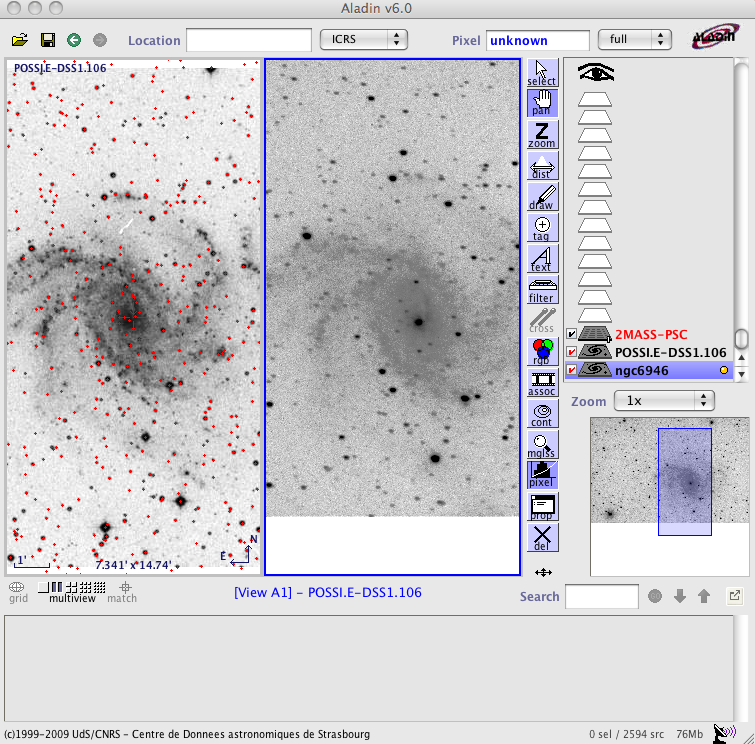
- highlight the non-calibrated image plane and select the properties button
 (or right-click on the image and select "Properties ...")
(or right-click on the image and select "Properties ...")
- in the Astrometric Reduction section select New and select by matching stars
- activate the cells under "x y" position (by clicking on them) and click on a few (3-4) stars on the uncalibrated image; then select the corresponding stars on the calibrated image after activating the cells under hh mm ss +dd mm ss and then click Create
-
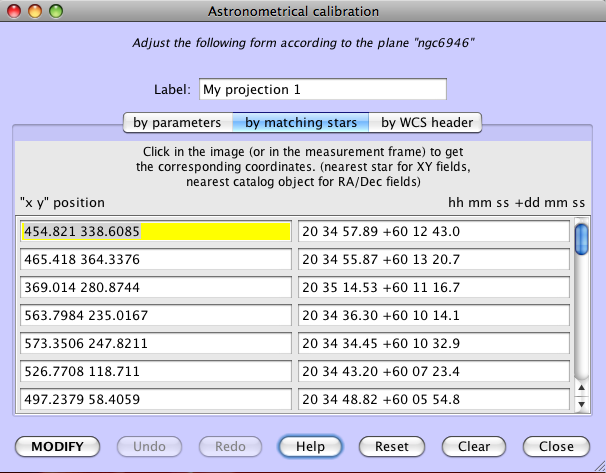
- open the Server Selector by clicking on the Load button(
Identifying the supernova candidate
- the local image is now calibrated and can be superposed on the POSSI (or other) image, in order to identify the Supernova:
- go back to single view mode (showing one single image in the main Aladin window)
- change the transparency of the POSSI image by sliding bar appearing on the image logo to the right
- OR associate the two images (this can be done by clicking on the
 icon)
icon)
- "tag" the supernova(
 icon)
icon)
Further steps:
- measure the distance from the centre of the galaxy
- click on the
 icon
icon
- then click on the centre of the galaxy and without releasing the mouse button, drag the pointer all the way to the supernova
- the distance is displayed on the main window
- click on the
- check for more SNe and other interesting objects in the same galaxy:
- load
 from the Server Selector
from the Server Selector
- clicking on either of the object, the available information will appear in tabular form at the bottom of the Aladin window, linking directly to the Simbad query results on your browser- Try it!
- to see immediately the SNe, highlight the Simbad plane and click on the column named OTYPE
- the corresponding histogram (objects grouped per type) will appear in the little graphic window below the stacks; move the mouse over each bar to see the corresponding objects highlighted in the main Aladin window
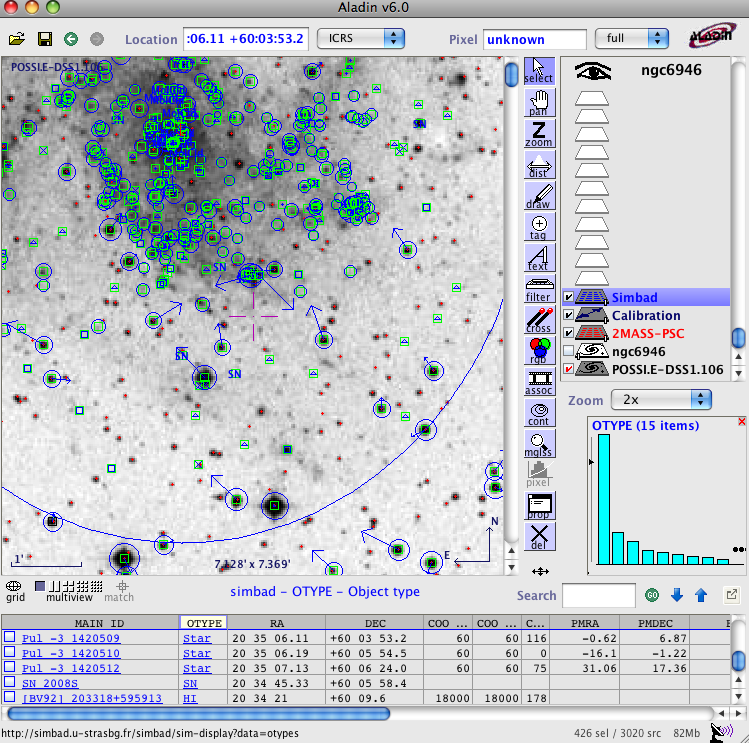
- load
- interact between TOPCAT and Aladin:
- send the Simbad plane to TOPCAT
- right click on the SIMBAD plane
- select Broadcast selected table to... topcat
- in TOPCAT, view the Simbad table by selecting in the Menu Views -> Table Data or by pressing on the
 button
button
- view the column metadata selecting Views -> Column Info or by pressing the
 button
button
- in Aladin, place the cursor on any Simbad identification on the main Aladin window and see how the relevant column is highlighted in the TOPCAT Table Data
- in TOPCAT, create the SN sub-sample as follows:
- click on Display row subset (
 ) -> Define new subset using algebraic expression (
) -> Define new subset using algebraic expression ( ) with the expression: equals(OTYPE,"SN")
) with the expression: equals(OTYPE,"SN") 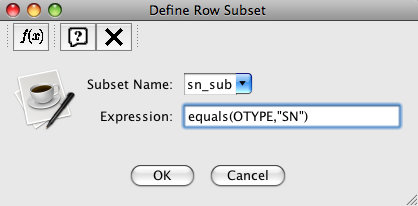
- OR (if you don't know the syntax for the algebraic expression) display the column metadata (
 ); highlight the OTYPE column; rank the table based on the selected column by clicking on one of the yellow arrows at the top of the column metadata window; display the table; select the rows with OTYPE=SN; define a new sub-set including the selected rows only by clicking on the upper left button of the display table window(
); highlight the OTYPE column; rank the table based on the selected column by clicking on one of the yellow arrows at the top of the column metadata window; display the table; select the rows with OTYPE=SN; define a new sub-set including the selected rows only by clicking on the upper left button of the display table window( )
) 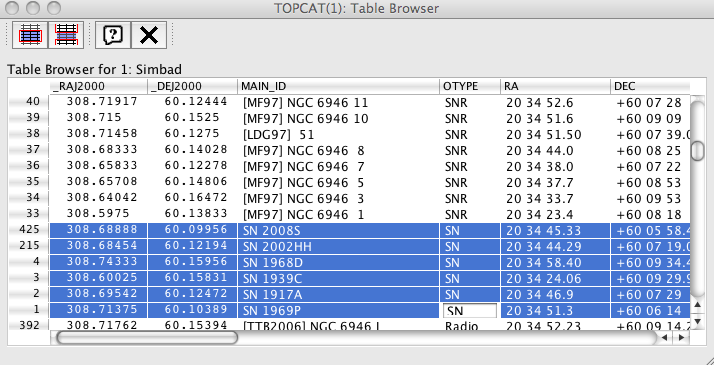
- OR you can click on
 in Aladin (make sure the Simbad plane is highlighted), advanced mode and define: $[src.class]="SN" {draw red square} (the SNe will appear in red); Apply and/or Export; a new plane with the filtered source has now been created
in Aladin (make sure the Simbad plane is highlighted), advanced mode and define: $[src.class]="SN" {draw red square} (the SNe will appear in red); Apply and/or Export; a new plane with the filtered source has now been created
- OR in Aladin, you can search for SNe in VizieR catalogs (in the
 tab or using the
tab or using the  button where you will also find other catalogs)
button where you will also find other catalogs)
- click on Display row subset (
- send the Simbad plane to TOPCAT
- select other images taken in other wavebands and different epochs
- look for e.g. X-ray (or other wavelengths) counterparts: in TOPCAT: Load (
 ) ->Cone Search(
) ->Cone Search( )
)
- in the "Keywords" field type your constraints (e.g. x-ray, radio, gamma, supernovae) and select the resources to be queried
- put the objects name (NGC6946) in the "Object Name" field and query
- cross-correlate (
 ) the resulting catalogues with the one(s) already loaded in TOPCAT, send them to Aladin with SAMP (
) the resulting catalogues with the one(s) already loaded in TOPCAT, send them to Aladin with SAMP ( ), check them against the images, improvise!
), check them against the images, improvise!
- other things to try with Aladin:
- draw contours (
 ) on any of the image
) on any of the image
- activate the Simbad automatic pointer (from the "Tools" menu), place the pointer on any object of the image
- try to create an RGB image (
 ) from three images of your choice
) from three images of your choice
- draw contours (
- look for e.g. X-ray (or other wavelengths) counterparts: in TOPCAT: Load (
| I | Attachment | History | Action | Size | Date | Who | Comment |
|---|---|---|---|---|---|---|---|
| |
Aladin_m51_fig1.png | r1 | manage | 374.2 K | 2010-05-26 - 11:46 | UnknownUser | fig1 |
| |
Aladin_m51_fig2.png | r1 | manage | 61.5 K | 2010-05-26 - 11:53 | UnknownUser | fig2 |
| |
Aladin_m51_fig3.png | r3 r2 r1 | manage | 239.2 K | 2010-05-26 - 12:57 | UnknownUser | fig3 |
| |
AllVO_button.png | r1 | manage | 6.3 K | 2010-05-26 - 12:14 | UnknownUser | allVObutton |
| |
Spectra_button.png | r2 r1 | manage | 5.5 K | 2010-05-26 - 12:18 | UnknownUser | spectra button |
| |
assoc_button.png | r1 | manage | 4.5 K | 2010-05-26 - 12:01 | UnknownUser | assoc button |
| |
catalogs_button.png | r2 r1 | manage | 5.3 K | 2010-05-26 - 12:18 | UnknownUser | catalogs_button |
| |
contour_button.png | r1 | manage | 4.5 K | 2010-05-26 - 13:49 | UnknownUser | contour button |
| |
detailed_list.png | r1 | manage | 6.1 K | 2010-05-26 - 12:15 | UnknownUser | detailed_list_button |
| |
dist_button.png | r1 | manage | 4.5 K | 2010-05-26 - 12:37 | UnknownUser | dist button |
| |
filter_button.png | r1 | manage | 4.4 K | 2010-05-26 - 13:33 | UnknownUser | filter button |
| |
load_button.png | r1 | manage | 4.1 K | 2010-05-26 - 12:09 | UnknownUser | load button |
| |
pixel_button.png | r1 | manage | 4.6 K | 2010-05-26 - 12:06 | UnknownUser | pixel_button |
| |
pro_button.png | r1 | manage | 4.4 K | 2010-05-26 - 12:03 | UnknownUser | prop button |
| |
question_mark.png | r1 | manage | 4.4 K | 2010-05-26 - 12:15 | UnknownUser | question_mark |
| |
rgb_button.png | r1 | manage | 4.6 K | 2010-05-26 - 13:50 | UnknownUser | RGB button |
| |
simbad_tab.png | r1 | manage | 5.4 K | 2010-05-26 - 12:39 | UnknownUser | simbad tab |
| |
submit_button.png | r1 | manage | 6.0 K | 2010-05-26 - 12:21 | UnknownUser | submit button |
| |
tag_button.png | r1 | manage | 4.5 K | 2010-05-26 - 11:59 | UnknownUser | tag |
| |
topcat_columninfo.png | r1 | manage | 4.6 K | 2010-05-26 - 13:04 | UnknownUser | topcat column info button |
| |
topcat_columnmeta.png | r2 r1 | manage | 4.6 K | 2010-05-26 - 13:27 | UnknownUser | topcat column meta button |
| |
topcat_conesearch.png | r1 | manage | 4.8 K | 2010-05-26 - 13:41 | UnknownUser | topcat cone search |
| |
topcat_definerowsub.png | r1 | manage | 4.5 K | 2010-05-26 - 13:26 | UnknownUser | topcat define row subset button |
| |
topcat_definesub.png | r1 | manage | 4.6 K | 2010-05-26 - 13:09 | UnknownUser | topcat define subset button |
| |
topcat_displaysub.png | r1 | manage | 4.6 K | 2010-05-26 - 13:07 | UnknownUser | topcat display subset button |
| |
topcat_load.png | r1 | manage | 4.7 K | 2010-05-26 - 13:41 | UnknownUser | topcat load button |
| |
topcat_m51_fig1.png | r1 | manage | 25.7 K | 2010-05-26 - 13:12 | UnknownUser | topcat fig1 |
| |
topcat_m51_fig2.png | r1 | manage | 80.7 K | 2010-05-26 - 13:26 | UnknownUser | topcat fig2 |
| |
topcat_sendsamp.png | r1 | manage | 4.7 K | 2010-05-26 - 13:47 | UnknownUser | topcat send samp button |
| |
topcat_tabledata.png | r1 | manage | 4.5 K | 2010-05-26 - 13:04 | UnknownUser | topcat table data button |
| |
topcat_xmatch.png | r1 | manage | 4.6 K | 2010-05-26 - 13:45 | UnknownUser | topcat xmatch button |
| |
vizier_tab.png | r1 | manage | 5.9 K | 2010-05-26 - 13:37 | UnknownUser | vizier tab |
Topic revision: r4 - 2010-06-02 - CarolineBot
Ideas, requests, problems regarding TWiki? Send feedback


